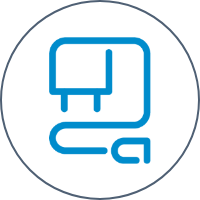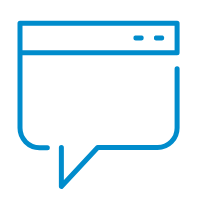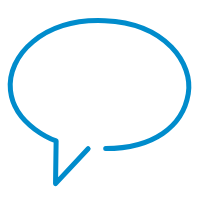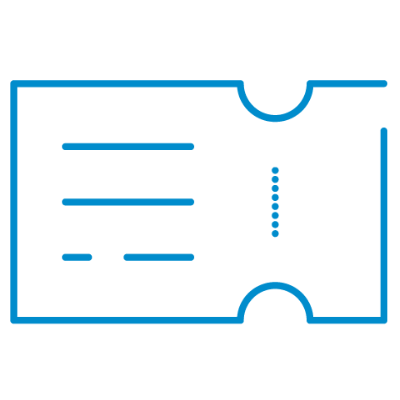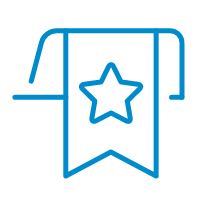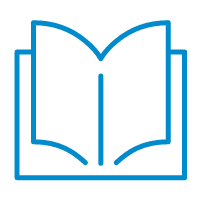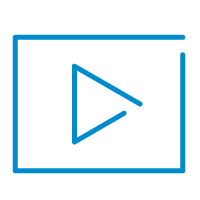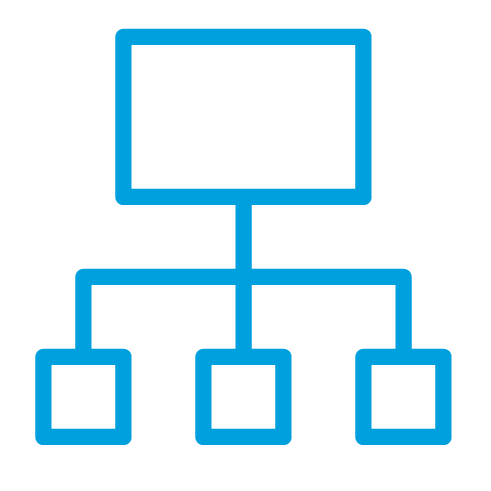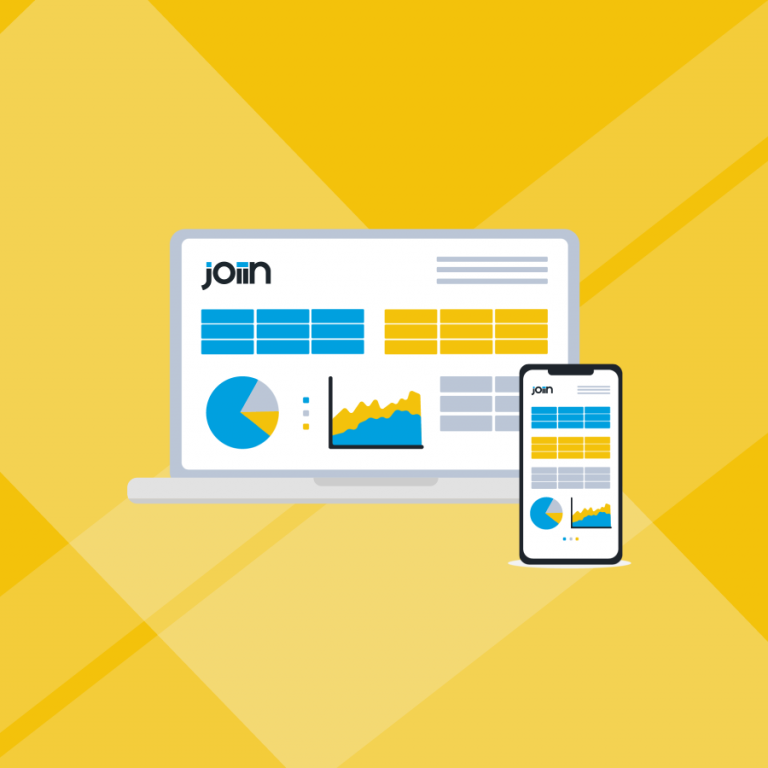- Features
-
-
-
Business performance reports
See all your financials in one place
Flexible consolidated reports
Customise reports however you require
Business KPI reports
See how well your company is performing
Sales & purchasing reports
Get more insights with sales reports
End-to-End Security
Get world-class security at every level
-
-
-
Report packs
Group reports into presentation-ready packs
Global Search
Global Search and transactional drill-down
Multi-currency reporting
Report across multiple currencies with ease
Budgeting & forecasting
Display your budgets and actual amounts
-
-
-
Intercompany management
Control complex inter-company finances
Multi-clients
Manage multiple clients within Joiin
User management
Invite others and give them access to reports
Mobile Working
See your reports across all devices
-
-
-
- For Advisors
- For Business
- Integrations
-
- Pricing
- Contact
-
- Resources
-
- Home
- Features
- All Features
- Financial & business performance reports
- Custom consolidated reports
- Business KPI reports
- Sales & purchasing reports
- Global search and transactional drill down
- Report packs
- Multi-currency reporting
- Budgeting & Forecasting
- Intercompany management
- Multi-client access
- User Management
- Mobile working
- End-to-end security
- For Advisors
- For Business
- Integrations
- Pricing
- Contact
- Resources